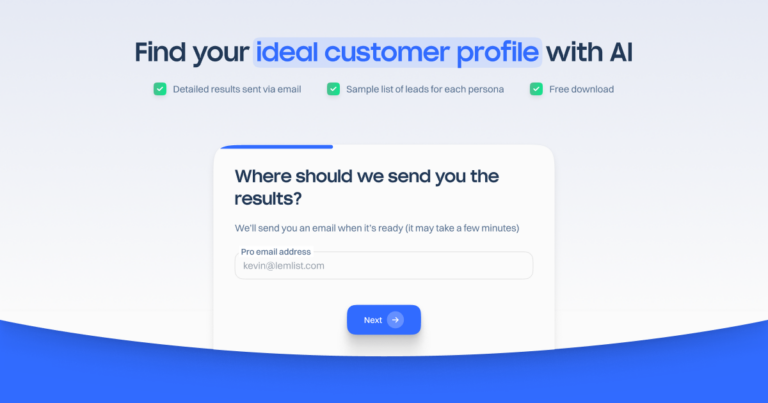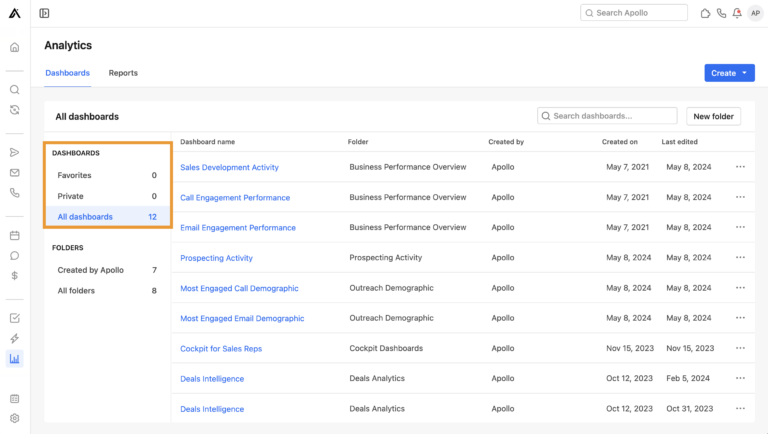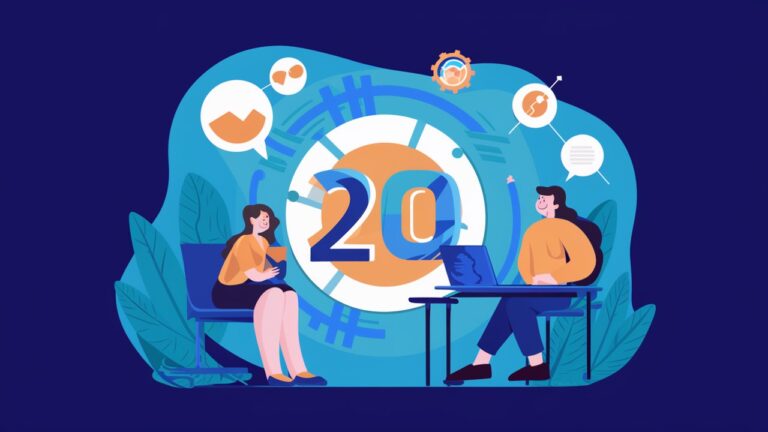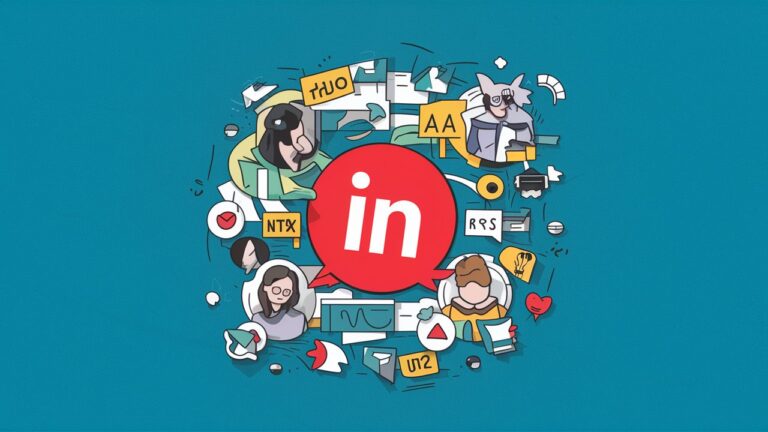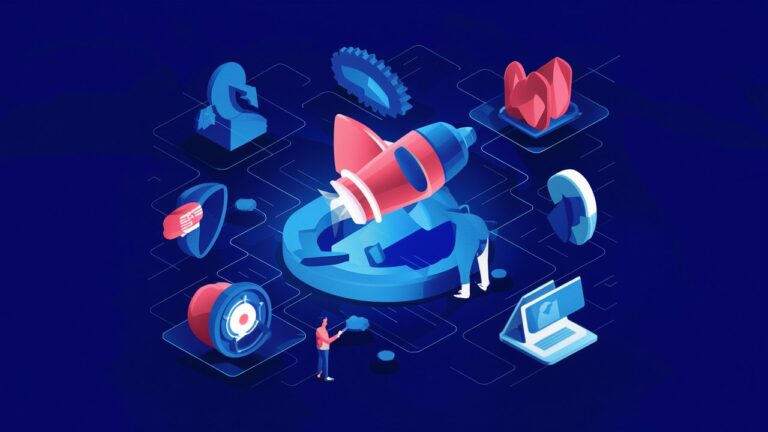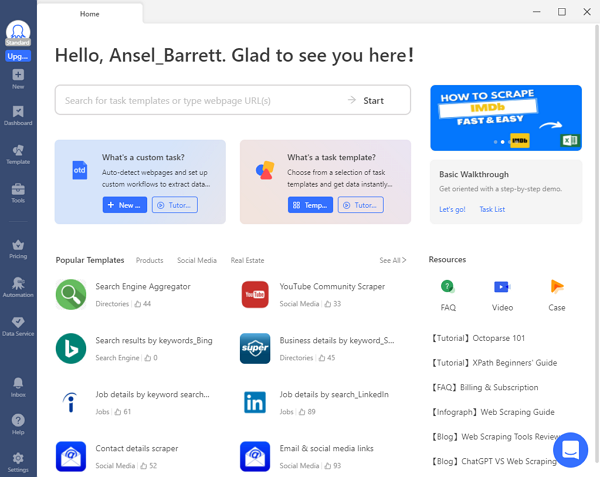Make.com Tutorial for Beginners: Build Your First Automations with Ease!
Automation has revolutionized the way we handle repetitive tasks, and make.com is at the forefront of this transformation. In this tutorial, we’ll guide you through the basics of make.com, a powerful no-code tool that allows you to create automations effortlessly. Whether you’re new to automation or looking to refine your skills, this beginner guide to No-Code automation will help you build your first automation scenario with ease.
Getting Started with Make.com
What is Make.com?
Make.com is a no-code automation tool that simplifies the process of automating tasks. By creating “scenarios,” users can set up automated workflows that save time and effort. Imagine a world where routine tasks are handled seamlessly, giving you more time to focus on what truly matters.
Why Use Automation?
Automation is a game-changer for both personal and professional productivity. It helps eliminate repetitive tasks, reduces the chance of human error, and ensures consistency in your workflows. With make.com, you can automate everything from basic tasks to complex processes, enhancing efficiency across the board.
Creating Your First Automation Scenario
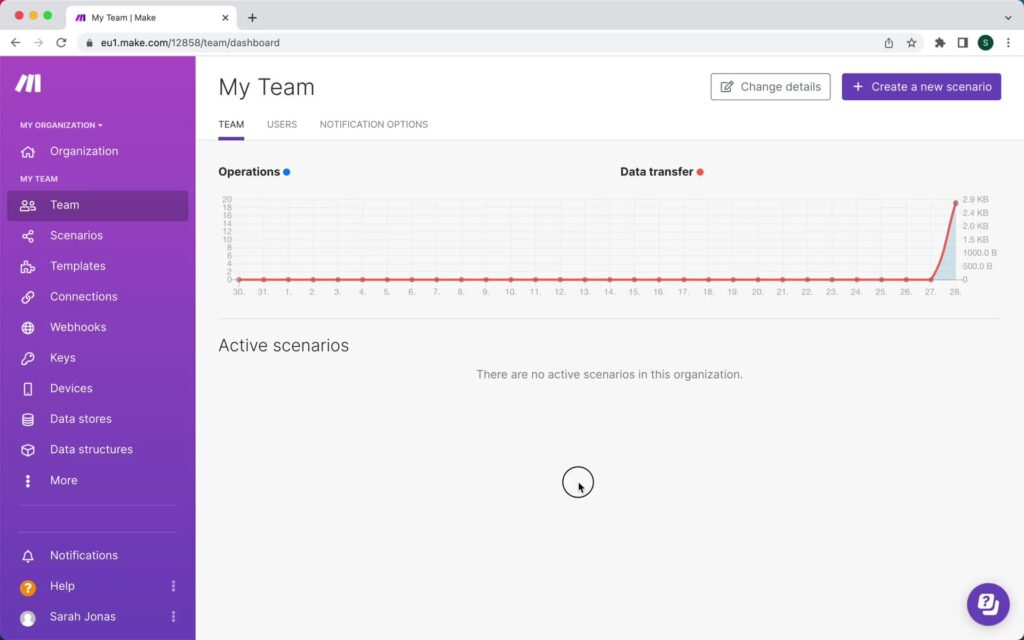
Understanding Scenarios
A “scenario” in make.com is the blueprint of your automation. It consists of triggers and actions that define how and when your automation runs.
Setting Up Your First Scenario
- Choose a Trigger: The first step in any automation scenario is selecting a trigger. A trigger is an event that initiates the automation. For this tutorial, we’ll use a Google Calendar event as our trigger.
- Configure the Trigger: Select “Google Calendar” from the list of available triggers. You can choose between different types of triggers such as “watch events” (which triggers when an event is created, updated, or deleted) or “search events” (which triggers based on a specific search criteria).
- Define Actions: Actions are the tasks that the automation performs once triggered. For instance, you might want to create a new item in a Notion database every time a Google Calendar event is added.
- Connect Your Accounts: To enable these automations, you need to connect your Google and Notion accounts to make.com. This involves granting API access to these accounts through make.com’s interface.
Example Scenario: Google Calendar to Notion Sync
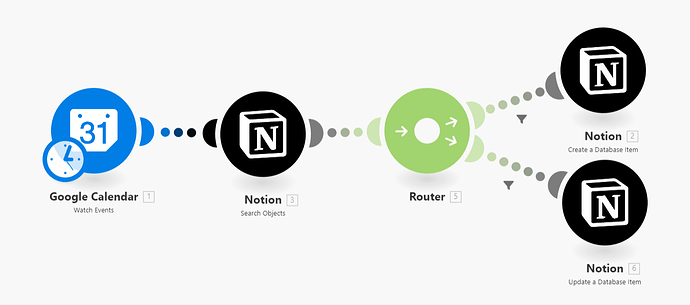
- Create the Trigger: Set the trigger to “watch events” in your Google Calendar.
- Add an Action: Define the action as creating a new database item in Notion.
- Map the Fields: Match the fields from Google Calendar (like event name, start time, and end time) to the corresponding fields in your Notion database.
Advanced Tips and Tricks
Using Asset Triggers vs. Search Triggers
- Asset Triggers: These triggers watch for changes or additions in real-time. For example, a new Google Calendar event can instantly trigger an action.
- Search Triggers: These triggers perform a search at regular intervals and act based on the search results. This is useful for scheduling regular checks for new data.
Scheduling Automations
You can schedule your automations to run at specific times. For instance, you might set your Google Calendar to Notion sync to run every night at 10 PM, ensuring your database is always up-to-date with the next day’s events.
Conclusion
Automation with make.com can significantly enhance your productivity by handling routine tasks efficiently. Setting up your first scenario is just the beginning. As you become more familiar with the platform, you can explore more complex automations and integrations.
Make sure to experiment with different triggers and actions to see what works best for your needs. Don’t forget to check out our more advanced tutorials on make.com to further optimize your workflows.
Ready to take your productivity to the next level? Start creating your own automation scenarios on make.com today and explore the endless possibilities of no-code automation. Share your experiences and let us know how automation has improved your workflow!
External Links
Engagement Questions
- What tasks do you find most repetitive in your daily routine that could benefit from automation?
- Have you used any other no-code automation tools? How does make.com compare?
By following this guide, you’re well on your way to mastering automation with make.com. Happy automating!