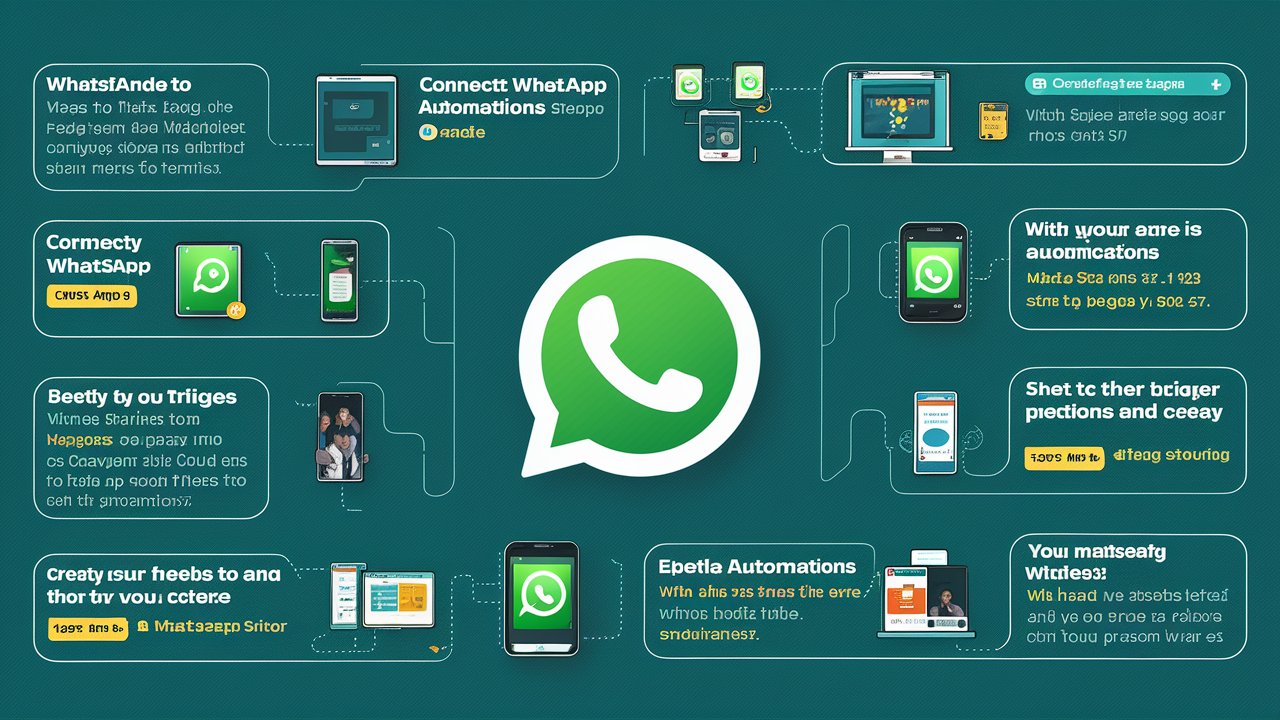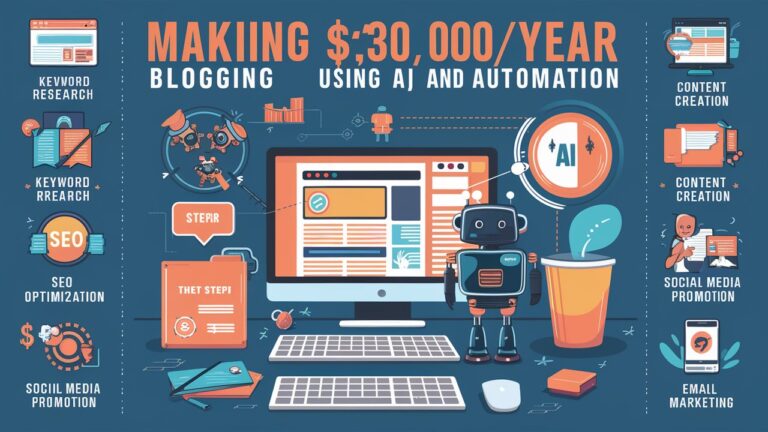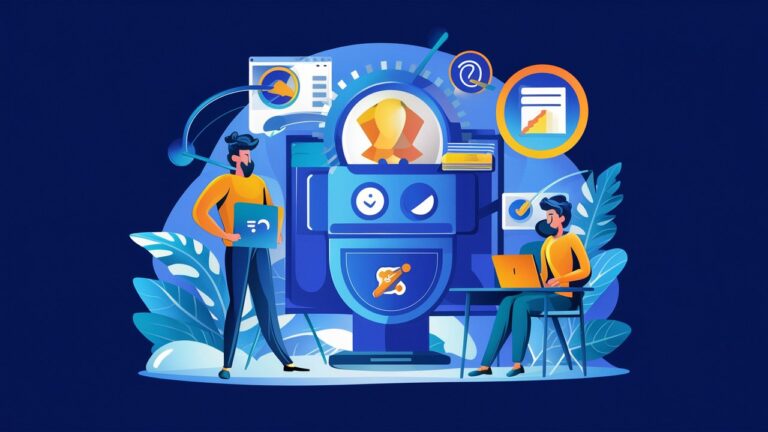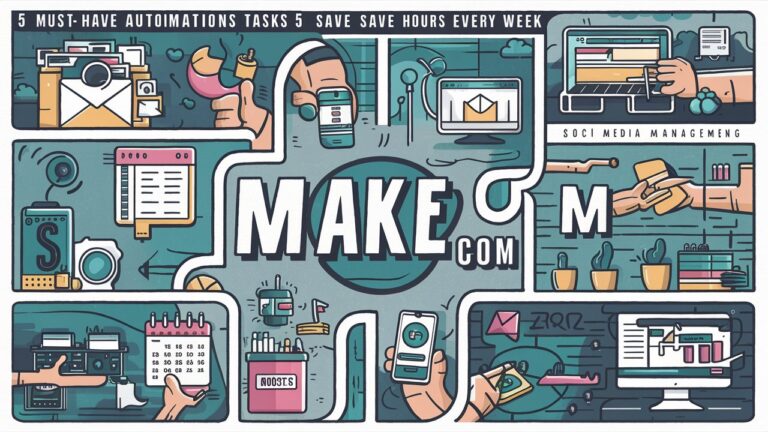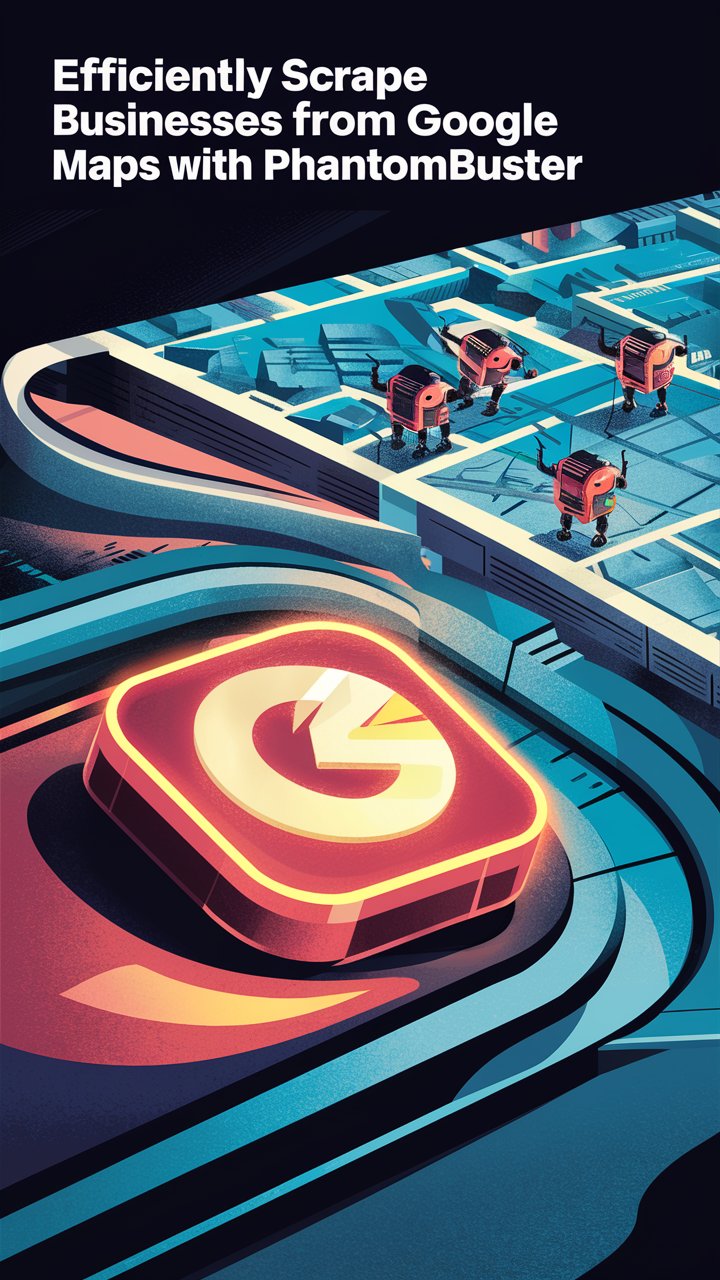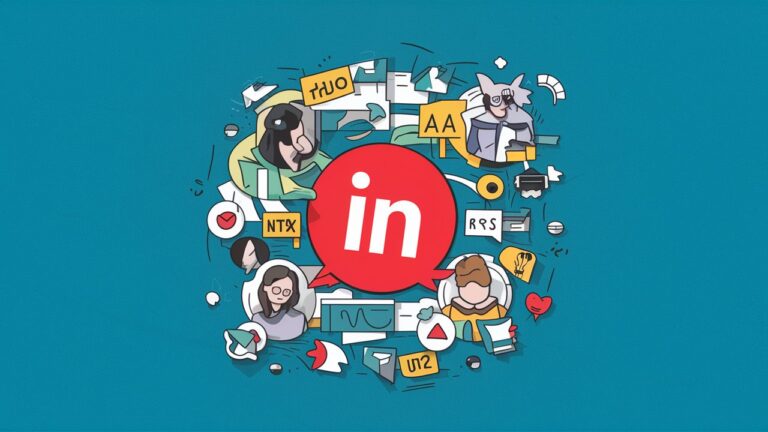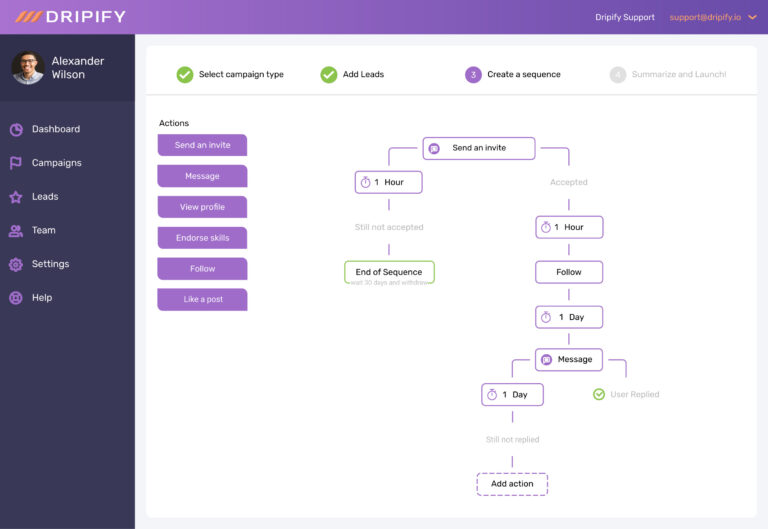[Tutorial] WhatsApp Automations with Make: Step-by-Step Guide
Unlock the potential of the world’s leading messaging channel by integrating WhatsApp Business Cloud with Make. Automating your customer communication has never been easier. In this article, we’ll guide you through the process of setting up WhatsApp automations to streamline your workflows and enhance your business operations.
With the increasing reliance on digital communication, businesses must leverage automation tools to stay competitive. By automating repetitive tasks, companies can focus on more strategic activities, improving overall efficiency and customer satisfaction.
Why Automate WhatsApp with Make?
WhatsApp automation offers a seamless way to manage customer interactions, ensuring prompt responses and efficient data management. By connecting WhatsApp to Make, you can automate tasks such as saving new leads to Google Sheets or sending instant replies, saving you time and reducing manual effort.
Automating WhatsApp not only improves response times but also ensures consistency in communication. With predefined templates and workflows, you can maintain a uniform tone and message, enhancing your brand’s professionalism. Additionally, automation can help in tracking and analyzing customer interactions, providing valuable insights for improving service quality.
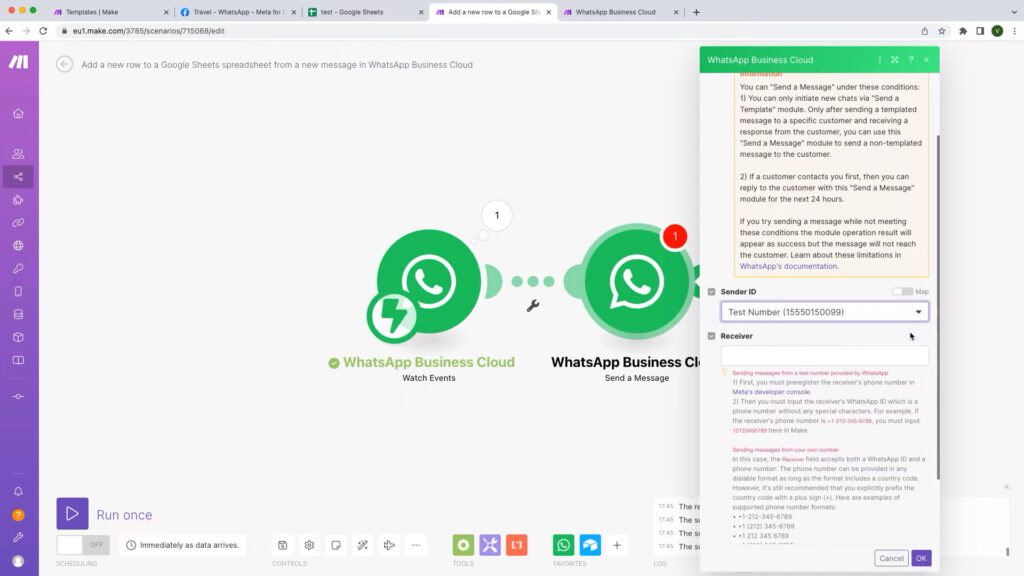
Getting Started: Setting Up Make
Step 1: Sign Up for Make
- Visit Make.com and sign up for an account.
- Access the extensive library of templates designed to kickstart your automations.
Step 2: Navigate to Templates
- Go to the Templates page on Make.
- Use the filter option to search for WhatsApp-related templates.
- These templates are pre-built scenarios that can save you a lot of setup time. They cover a variety of use cases, from lead generation to customer support.
Setting Up WhatsApp Integration
Step 3: Select a Template
- Choose a template that integrates WhatsApp with other apps, such as Google Sheets.
- For example, select a template that watches for new incoming messages in WhatsApp and saves new leads to a Google Sheet.
- Templates are designed to be flexible, allowing you to modify them to suit your specific needs. This can involve changing the connected apps, modifying the data fields, or adding additional steps to the workflow.
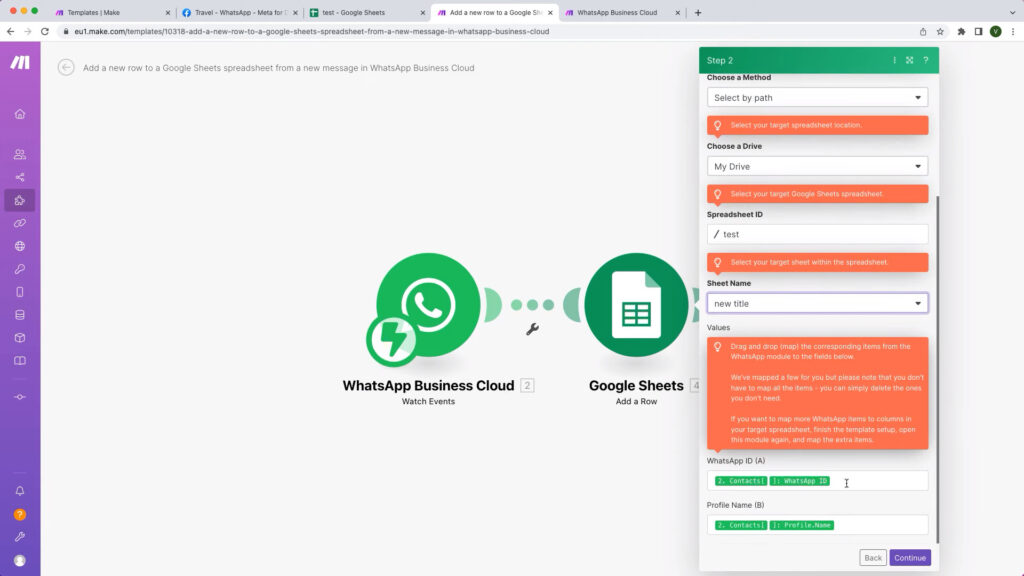
Step 4: Configure the Trigger App
- Add a new webhook connection to your WhatsApp Business account.
- Follow the step-by-step instructions available in the Make Help Center to configure the WhatsApp Cloud API for your business.
- Provide the verification token and copy the webhook URL.
- Setting up the webhook correctly is crucial, as it ensures that Make can communicate with your WhatsApp Business account to detect new messages and trigger the automation.
Connecting WhatsApp to Google Sheets
Step 5: Set Up the Webhook
- Go to developers.facebook.com and navigate to your app dashboard.
- Under WhatsApp configuration, paste the callback URL and verification token.
- Verify and save the settings.
- Manage and subscribe to message updates.
- By subscribing to message updates, you ensure that every new message on WhatsApp triggers the defined workflow, keeping your data and responses up-to-date.
Step 6: Configure the Action App
- Select Google Sheets as your action app.
- Connect your Google account and choose the target spreadsheet and sheet.
- Map the necessary fields from WhatsApp to the corresponding columns in your spreadsheet, such as WhatsApp ID and profile name.
- Mapping fields correctly is essential for accurate data transfer. Ensure that each WhatsApp field corresponds to the correct column in your Google Sheets to avoid data discrepancies.
Testing Your Automation
Step 7: Execute the Scenario
- Manually execute the scenario to test the automation.
- Send a test message to your WhatsApp Business number and watch as the data moves seamlessly between WhatsApp and Google Sheets.
- Testing allows you to verify that the automation works as expected and troubleshoot any issues before going live. Make sure to test with various data inputs to ensure robustness.
Step 8: Customize Further
- Want to use a different app? Make supports over 1,000 services. Replace the Google Sheets module with another app, like Airtable or your preferred CRM.
- Add a “send message” module to reply instantly to new messages. Configure the recipient’s phone number and create your message using static text or dynamic values.
- Customizing your automation can significantly enhance its utility. For example, integrating with a CRM can help in tracking customer interactions and managing follow-ups more effectively.
Advanced Customizations
Step 9: Adding Dynamic Values
- Map additional items such as the text of the message to columns in your spreadsheet.
- Open the module to map extra items and ensure all necessary data is captured.
- Dynamic values allow you to tailor your responses and data entries based on the specific content of each WhatsApp message, providing a more personalized and relevant interaction.
Step 10: Automating Replies
- Use the “send message” module to automate responses.
- Select the message type and use dynamic values from previous modules to personalize your responses.
- Automated replies ensure prompt communication, enhancing customer satisfaction. By using dynamic values, you can make these replies more relevant and engaging for the recipient.
Best Practices for WhatsApp Automation
To get the most out of your WhatsApp automation, consider the following best practices:
- Regular Updates: Keep your templates and workflows updated to incorporate new features and improve efficiency.
- Data Privacy: Ensure compliance with data privacy regulations when handling customer information.
- Customer Feedback: Use automation to collect customer feedback and improve your services.
- Scalability: Design your workflows to handle increased message volumes as your business grows.
Conclusion
Automating your WhatsApp interactions with Make is a powerful way to enhance customer communication and streamline business processes. Sign up for a free account on Make today and start creating memorable customer experiences. The ease of integration and the flexibility of Make’s platform can transform how you manage customer interactions, making your operations more efficient and effective.
Start your automation journey today and see the impact on your customer communication. Sign up for Make and explore the endless possibilities of WhatsApp automation.